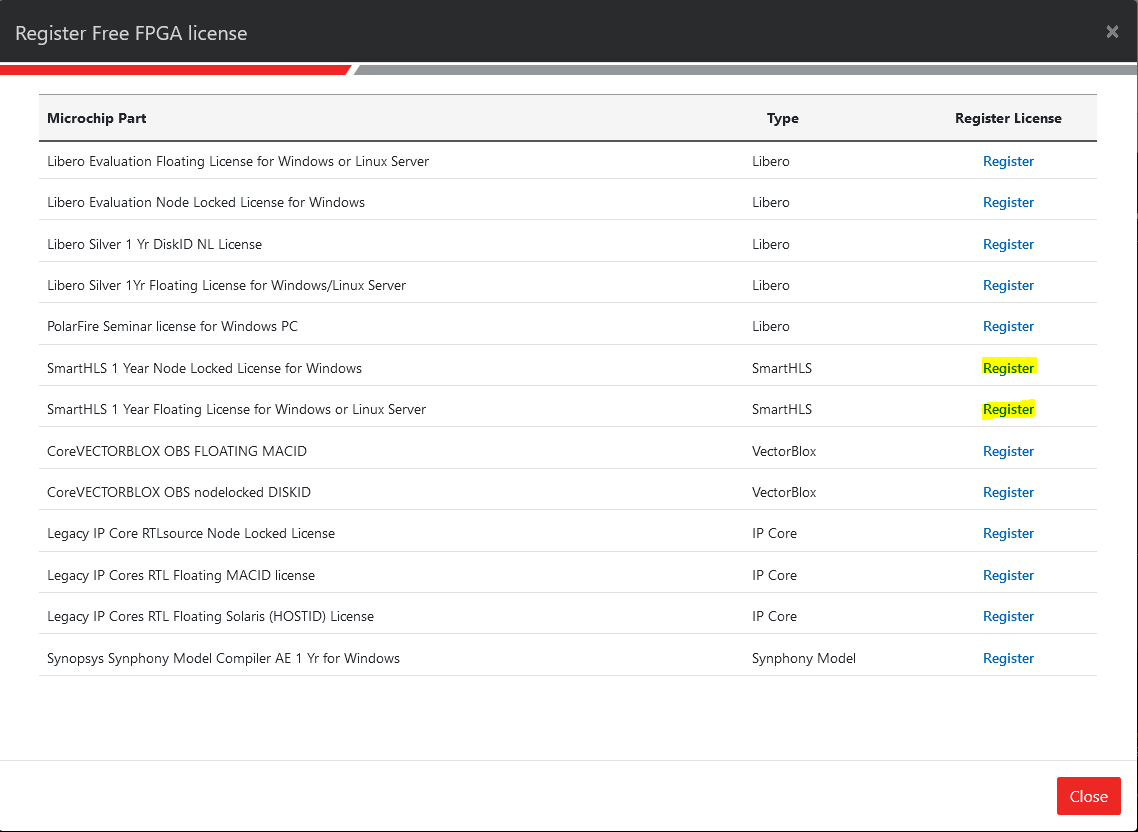SmartHLS License¶
Setup¶
Please follow the below instructions to generate and install SmartHLS tool license:
- Log into Microchip Direct > FPGA Software and IP Core Products.
- Click on the “Request Free License” button on the right.
- Click “Register” beside either the “SmartHLS 1 Year Node Locked License for Windows” or “SmartHLS 1 Year Floating License for Windows or Linux Server”.
- On the next page, enter the hard Disk ID (for node locked license) or MAC ID (for
floating license) of the machine based on the selected license option and click on
the “Submit” button. You will then be emailed a new
license.datlicense file enabling you to use SmartHLS. - Open the SmartHLS
license.datfile and copy the contents into your existing Libero software license file with the same Libero license option (Disk ID or MAC ID). For example, if you generated a node locked license for the SmartHLS tool, you need to add the SmartHLS license file contents into the Libero node locked license file. - Double check that your
LM_LICENSE_FILEenvironment variable is set correctly.
Note
If you have not yet installed the license for the Libero Design Suite Software, refer to https://www.microchip.com/en-us/products/fpgas-and-plds/fpga-and-soc-design-tools/fpga/licensing or your Libero license file email for instructions on how to download and install your Libero license and software.
Debugging License Issues¶
If you are having license issues with SmartHLS try the following steps:
Double check the
LM_LICENSE_FILEis printed correctly in the SmartHLS license error message:Error: There is a problem with your SmartHLS feature license. Your current environment variable is: LM_LICENSE_FILE=1702@server.domain.com Please modify your LM_LICENSE_FILE environment variable and restart SmartHLS.
If you changed your
LM_LICENSE_FILEenvironment variable then you will need to restart the SmartHLS IDE to detect the change.Otherwise, on Windows run Start -> Command Prompt. In the command prompt, run this command to debug issues checking out the “SmartHLS” feature:
C:\Microchip\Libero_SoC_v2023.1\Designer\bin\lmutil.exe lmdiag SmartHLSMake sure you can see
This license can be checked out. For example:----------------------------------------------------- License file: 1702@server.domain.com ----------------------------------------------------- "SmartHLS" v2022.08, vendor: actlmgrd, expiry: 14-aug-2041 License server: 10.241.70.175 floating license expires: 14-aug-2041 This license can be checked out
If not, you will need to update your license.dat file to include the SmartHLS feature line.
You can also check how many SmartHLS licenses are in use with:
C:\Microchip\Libero_SoC_v2023.1\Designer\bin\lmutil.exe lmstat -f SmartHLS
When is the License Checked?¶
SmartHLS does not check the license when opening the SmartHLS IDE or when running the standard software flow (compiling/debugging/execution).
SmartHLS will check for a valid license when Compile Software to Hardware is clicked to compile software to hardware:
SmartHLS will also check for a valid license whenever running shls commands from the SmartHLS Command Line Interface.