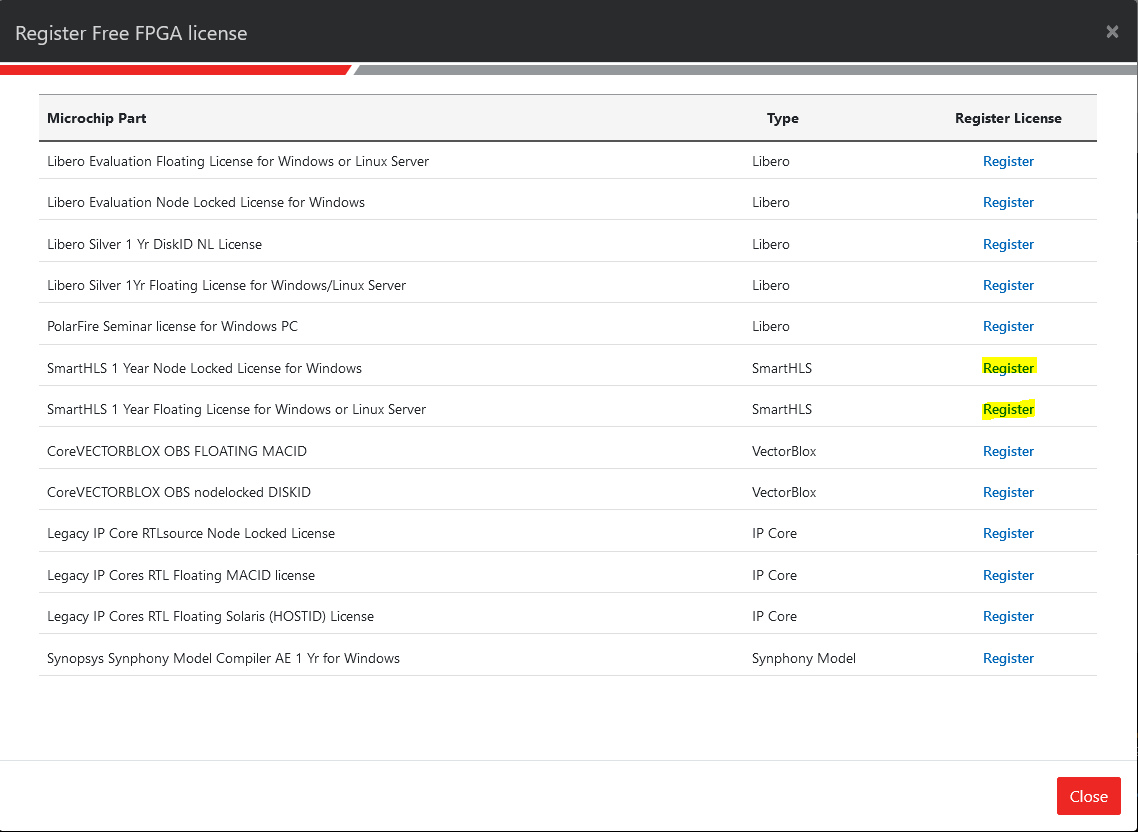SmartHLS License¶
Setup¶
Please follow the below instructions to generate and install SmartHLS tool license:
Log into Microchip Direct > FPGA Software and IP Core Products.
Click on the “Request Free License” button on the right.
Click “Register” beside either the “SmartHLS 1 Year Node Locked License for Windows” or “SmartHLS 1 Year Floating License for Windows or Linux Server”.
On the next page, enter the hard Disk ID (for node locked license) or MAC ID (for floating license) of the machine based on the selected license option and click on the “Submit” button. You will then be emailed a new
license.datlicense file enabling you to use SmartHLS.Open the SmartHLS
license.datfile and copy the contents into your existing Libero software license file with the same Libero license option (Disk ID or MAC ID). For example, if you generated a node locked license for the SmartHLS tool, you need to add the SmartHLS license file contents into the Libero node locked license file.Double check that your
LM_LICENSE_FILEenvironment variable is set correctly.
Note
If you have not yet installed the license for the Libero Design Suite Software, refer to https://www.microchip.com/en-us/products/fpgas-and-plds/fpga-and-soc-design-tools/fpga/licensing or your Libero license file email for instructions on how to download and install your Libero license and software.
When is the License Checked?¶
SmartHLS does not check the license when opening the SmartHLS IDE or when running the standard software flow (compiling/debugging/execution).
SmartHLS will check for a valid license when Compile Software to Hardware is clicked to compile software to hardware:
SmartHLS will also check for a valid license whenever running shls commands from the SmartHLS Command Line Interface.